In the old days, artists often enlarged a small photo using an "artograph" or a projector. But unfortunately the lens distorted the image near the edges. And for a portrait ~ this is a no-no.
Using Photoshop makes it easy to resize a photo.
To illustrate I have taken a small photo of Granny that measures approximately 4" x 7" and I want to make a painting that is 20" x 30"
Here's how I do it:
I enlarge the photo to 16" wide. This will fit nicely onto a 20" x 30" canvas and give the figure some "breathing room" (and make a nicer composition).
I created a grid of 8"x10" rectangles.
I crop each section and print it with my inkjet printer. Each 8"x10" section will fit on one piece of 8.5"x11" printer paper paper.
I cut out each piece and then tape all the pieces together using those "lineup" marks as necessary.
I position the enlarged photo on my canvas and add or subtract as necessary.
NOTE: when you have a photograph, there is nothing wrong with cropping it close to the top of the head (as in this original photograph). However, when you make a painting, it somehow becomes "claustrophobic" if you don't leave enough room at the top.
Next steps:










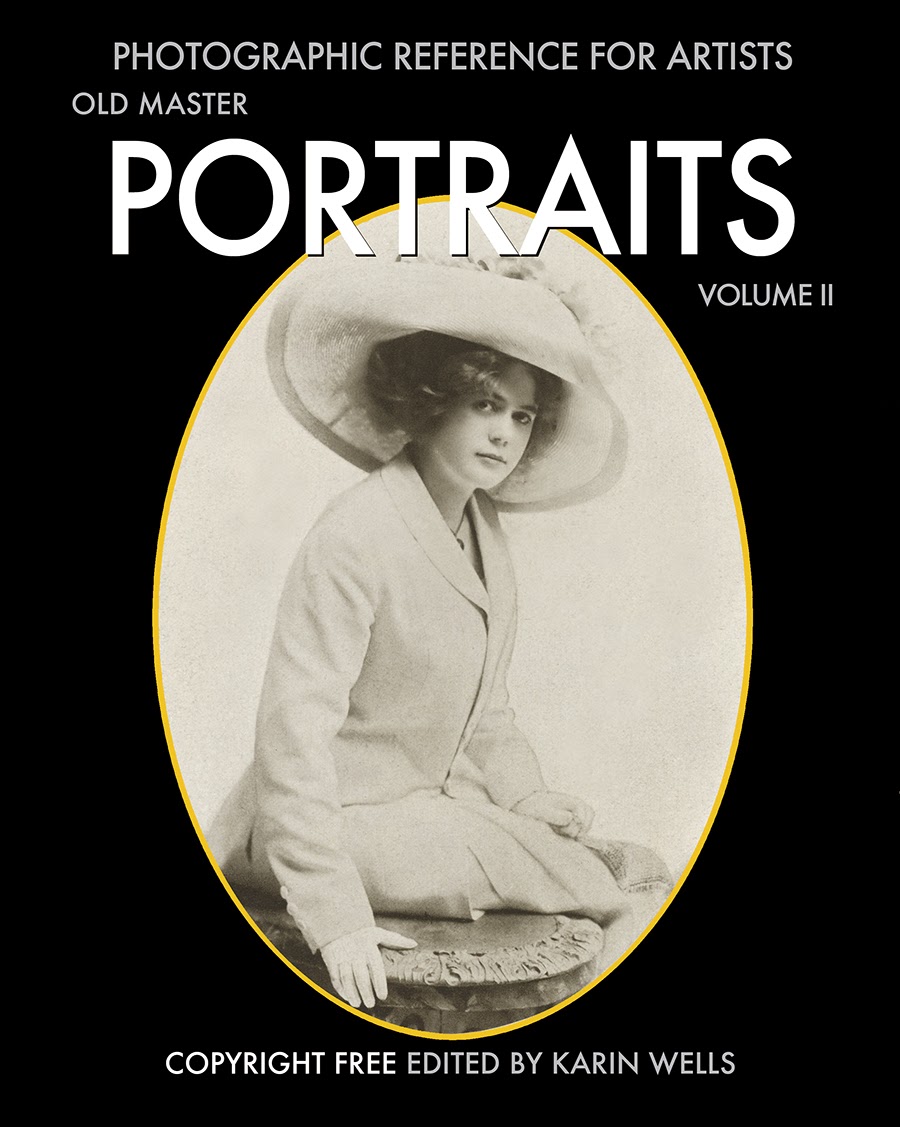



No comments:
Post a Comment